Control terminal iOS version manual
Update Date:2025-06-26 17:15:05
#1. Overview With the development of the network, mobile phones are now about to replace the existence of computers, many computers can operate, mobile phones can also do, take the remote control operation, mobile phones can also be remote control operation, then the specific mobile phone remote control how to get? Awesun can help you easily achieve.
- Aweray Awesun remote control iOS version control terminal software * * (hereinafter referred to as: Awesun iOS control terminal) has a device management function and can quickly initiate remote control of online devices.
#2. Module
2.1 Registration
If you have not registered an account, click "** Register Account **" below. The registration methods include mobile phone number registration and Aweray account registration. After agreeing to Aweray the user license agreement and privacy policy, enter the required information according to the interface requirements, register the account and log in. !2.2 Login
After installation, open the Awesun iOS control terminal and log in in in any of the following ways: ① Secret-free login, login via mobile phone number and SMS verification code; ② Local number one-click login, automatically identify the local number (default card 1), only support China Mobile, China Unicom, China Telecom; ③ Aweray account login; ④ WeChat login; ⑤ Apple Login (iOS only).
- Aweray Awesun remote control iOS version control terminal software * * (hereinafter referred to as: Awesun iOS control terminal) has a device management function and can quickly initiate remote control of online devices.
#2. Module
- Note: Secret-free login, one-click login of local number and WeChat login. If not registered, a Aweray account with the prefix orkj will be automatically registered and logged in automatically.**
- Note: Secret-free login, one-click login of local number and WeChat login. If not registered, a Aweray account with the prefix orkj will be automatically registered and logged in automatically.**
2.3 equipment
2.3.1 Device Interface
The device interface displays the Awesun smart hardware and login devices under the account. Icon button function in the interface: ① Adjust the sorting. When the number of devices in the device list is greater than 4, you can choose to sort by device name or online device to the front; ② Search, support fuzzy search by device name and comments; ③ Recent remote control, display recent remote control equipment; ④ Add equipment, there are four add modules: add equipment, control mobile devices, scan and add intelligent hardware.
If the user sets the device list grouping in the PC Awesun control terminal or the Awesun management platform, the Awesun iOS control terminal APP device list will display the grouping status.
2.3.2 Add Device
Add a device, and the personal version user can log in to the current account in the PC personal version according to the instructions. Users using the Enterprise Client can add computers in two ways: (1) Identification code, only supports adding the identification code of the PC enterprise client; (2) Build host: ① Fill in the equipment name and remarks and obtain the kwai code ② Log in through the sunflower code on the enterprise client, and the account will be automatically bound to the device where the client is located.
2.3.3 Controlling Mobile Devices
Control mobile devices, control mobile devices.
2.3.4 Sweep
Scan, scan code authorization login client, mobile phone screen, scan SN code add boot stick and scan code login Aweray official website.
2.3.5 Add Smart Hardware
Add intelligent hardware, support to add control/ark, boot stick, socket/patch panel and infrared remote control, etc.
2.3.6 Equipment List
(1) Status, the following states of the binding device are described in the form of icons: ① Upper and lower line status ② Shared status ③ Turn on the device up/down line reminder ④ System ⑤ Whether to bind Awesun UU (binding UU device, U character will be displayed)
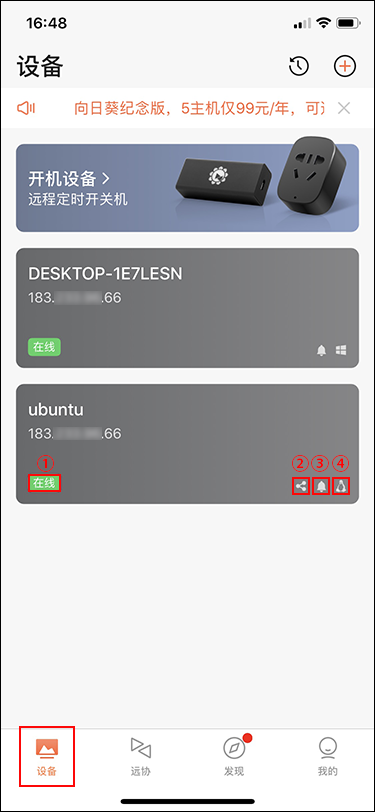
(2) Device functions (display corresponding support functions according to system restrictions) Click the selected target device to enter the device function interface. ① windows: desktop control, desktop viewing, camera, remote file, CMD, shutdown/restart ② macOS: desktop control, desktop viewing, remote files, SSH(mac is accused of not supporting the camera function) ③ liunx: desktop control, desktop viewing, camera, remote files, SSH ④ android: desktop control, desktop viewing, camera, remote file ⑤ iOS: desktop control, desktop viewing
(3) Equipment setting Click the [Settings] button in the upper right corner of the device function interface to enter the device settings. ① Modify equipment name and remarks ② Frame rate, frame rate setting effect is related to mobile phone system ③ Copy the kwai code, which can be used to log in to the enterprise client and iOS client APP. ④ Device up and down line reminder: the reminder is turned on by default, and the devices bound under the account will remind the user of the up and down state of the device by means of application message push. ⑤ Equipment timing: regular startup (need to bind startup equipment)
2.4 Far Association
(1) remote assistance, by entering the identification code of the remote device, remote assistance to the remote device. ① The verification code is optional, and the input verification code will be automatically converted to ciphertext display. To view the verification code, click on the right eye icon to view it. When the user succeeds in remote control through the identification code verification code, the software will automatically record the verification code corresponding to the identification code, and the verification code will be automatically filled in after the next input of its remote control identification code; ② If you do not fill in the verification code of the remote device, you need the remote consent remote control.
(2) Mobile phone screen, the screen of the mobile device is put on the PC device, and the screen only supports viewing the desktop. Screen projection mode: ① Enter the screen projection identification code and verification code on the PC control terminal. ② The mobile device scans the screen code of the Awesun Personal Edition (d.sunlogin.com) ③ Project screen to the online equipment under the account
2.5 found
Discover the list of * * understanding strategies * * and * * latest activities * *. ① know strategy: can consult the latest advice and use skills; ② Latest Activities: Learn about Awesun recent promotions or application updates.
2.6 mine
(1)Account Information: displays the account name, service level, after-sales level, number of devices (used/total), and service expiration date (2)Version Upgrade Guide: You can view the benefits of the current level and support upgrading to a higher service level. (3)* * Sunshine Store * : Exchange red envelopes by collecting sunshine, experience services and separate functions (4) * My Exchange * *: The entrance to the exchange code, and the exchange function service of Sunshine Store can bind the equipment here. (5)Hardware Mall: Jump to Jingdong Mall's list of Awesun hardware products (6)My Orders: Displays order records paid by Apple (7)My Downloads: You can query the contents of remote file downloads (8)Awesun Bluetooth Mouse: Used to connect a Awesun Bluetooth mouse and query its hardware information ( Click to view the Awesun Smart Mouse Connection Guide )
(9)About Awesun and help ① novice help tutorial, you can view the function introduction of the control terminal APP ② Gesture operation guide, you can view the use of gesture operation in the touch mode of remote control ③ Feedback: It can be viewed in [Operation System-Website Management-Feedback] ④ User License Agreement ⑤ Privacy Policy The Privacy Policy Summary ⑦ Copy equipment log: used to troubleshoot problems for our development students, including login log, remote control log, etc. ⑧ Version update: automatically detect the version, and prompt to upgrade if there is the latest version.
(10)* * Contact Us * *:AI Customer Service, Telephone Consultation, Work Order, Optimization Suggestions (11)Score for [Awesun]: Application Market Score
(12)* * Sweep * *: Sweep code authorization to log in to the client, mobile phone screen, add startup stick to sweep SN code, and sweep code to log in to Aweray official website (13)Message: Receive Aweray console, Awesun management platform system messages, work order messages
(14)Settings a. Account Management: Logout: log out of the current account Add account: add other accounts by entering the account password, which is convenient for switching accounts to log in. Switch account: used to switch login to other accounts B. login method: support binding wechat and mobile phone number, and then log in with wechat or apple C. change password: requires authentication (mobile phone number or email) d. Change device avatar: change the avatar in the device list E. device up and down line reminder: after opening, all devices in the device list will open up and down line reminder f. Display offline devices: enabled by default. Offline devices are displayed in the device list G. mobile network reminder: after opening, when using the mobile network for remote control, there will be a second confirmation to remind whether to use the mobile network for remote control. Due to the large amount of traffic consumed by remote control, it is recommended to open it. H. only Wi-Fi the network to upload/download files: after opening, you need to connect wifi to upload and download files remotely I. face ID login: after opening, face identification verification is required every time the APP is opened. j. personalized recommend: open will be based on personal preferences for content recommend K. System permission management: Awesun apply for permission to open the mobile phone system in specific scenarios. L. personal information mobile phone list: in order to provide the basic functions and additional functions of the Awesun, it is necessary to collect personal information generated by the user through the user's active authorization/provision when using the service. M. third-party information sharing list: you can view the content of the third-party SDK embedded in the Awesun control APP. !
2.7 Remote Control Toolbar
After entering the remote control desktop, you can perform some columns of remote operations through the remote control toolbar, and click the "<>" icon in the lower right corner of the remote control interface to open the remote control toolbar. !
2.7.1 Remote Control Keyboard
(1) Text input, easy to input content in the remote control process. (2) Shortcut keys provide 16 keyboard key combination functions for daily use, such as: Ctrl C (copy), Ctrl A (select all), Win Tab (switch windows), Ctrl Shift Esc (task manager)...... (3) custom keys: support combination keys, create up to 5. For example: Ctrl D (browser collection), Win L (locking system), R right key (skill control of a game)...... !
2.7.2 Quick Operation
(1)End of remote control (2)Switch Screen: When the controlled device has multiple screens, you can use the "Switch Screen" function to switch the screen to operate (3)* * Turn on recording * : the control terminal initiates recording and records the screen operation of the controlled terminal (note: the controlled terminal does not know that the control terminal is currently recording) (4) * screen capture * *: screen capture the desktop screen of the controlled equipment (note: the controlled end does not know the operation) (5)Turn on/off sound: Support listening to the sound of the controlled end device (6)Return to Desktop: Minimize all application windows on the desktop and return to the desktop (7)Lock desktop: Lock the controlled desktop (8)Open black screen: Let the controlled device black screen to strengthen privacy protection (9) off closed equipment: support closed controlled equipment (10)Restart equipment: Support restart of controlled equipment !
(11)Remote Control Quick Desktop: Click the Edit icon in the upper left corner to enter the Edit Remote Control Quick Desktop !
2.7.3 Remote control mode
(1)Pointer mode: Like touch mode, it is a remote control mode. Use your finger to operate the mouse pointer (2)Touch mode: Like pointer mode, it is a remote control mode. Can be operated by clicking on the desktop element (3)Turn off/on the virtual mouse: Used for the virtual mouse in touch mode. Click "Remote Control Help>" to view the virtual mouse instructions and gestures (4)Keyboard: Use remote control keyboard to input content for operation !
2.7.4 Remote control quality
(1)Display Diagnosis: Displays the quality of the current remote connection and related information, including real-time speed (bandwidth), latency, and frame rate. According to the current diagnosis, the remote control quality function can be adjusted autonomously. (2)Switch Forwarding: Optimize cross-operator link connectivity to make remote control smoother (3)Hide/Show Background: Hiding desktop background speeds up image transfer !
2.7.5 Desktop Mode
(1)Equalization mode: According to the connected network environment, automatically adjust the remote screen and fluency in a balanced state; (2)* * entertainment mode * *: as far as possible to ensure the desktop effect and multimedia effect, priority to protect the remote picture clarity, but occupy a larger bandwidth; (3)Speed mode: Only transmit black and white pictures, suitable for use when the network environment is poor and the equipment performance is low. !
2.8 Gaming Keyboard
2.8.1 Precautions
① The main control terminal is a game version with a custom keyboard ② The game keyboard is exclusive to the Awesun game version and is only used with the control app according to the usage scenario. PC application does not have this function ③ When using the game keyboard, you need to display the horizontal screen of the device. ④ Game keyboard supports editing keyboard keys ⑤ The shared keyboard does not support editing. If editing is performed, you need to cancel sharing first.
2.8.2 Module
(1) Recently used: 9 recently used keyboards. ! [](// upload-cdn)
(2) Official recommend: We provide a game keyboard suitable for current mainstream games. ! [](// upload-cdn)
(3) Netizen Sharing: Support to share your newly-built keyboard to the cloud, and support to be praised, collected and used by other users after sharing. ! [](// upload-cdn)
(4) My keyboard My: Displays the new keyboard of the current login account. ! [](// upload-cdn) Favorites: Display Favorites of the User Keyboard. ! [](// upload-cdn)
(5) Search: Fuzzy search by keyboard name. ! [](// upload-cdn)
2.8.3 Using the Keyboard
(1) Input: You can enter text in the game dialog box.
(2) switch keyboard: switch other game keyboard.
(3) Editing:
- Key type: mouse keys, keyboard keys, steering wheel.2) Support editing key size, press mode (instant, lock), key name and position. ① Instant: Select the locking mode, that is, short press the key. ② Lock: Select the lock mode, that is, to achieve the key long press. The combination of keys: can be set game combo, a key to achieve combo operation. Multiple keys are combined into a key, and up to 10 keys are supported to form a combined key (the combination of mouse and keyboard keys is not supported). ④ key transparency, key transparency can be set to avoid blocking the screen.
(4) Settings: switch remote operation mode ① Game perspective mode: supports adjusting the mouse speed, which is suitable for remote playing 3D games that need to convert the game perspective. Pointer mode: high adaptability, conducive to use with the game keyboard. Touch mode: easy to use, but does not support the mouse button operation. ! [](// upload-cdn)
(5) Share keyboard ① Check the sharing option when creating the keyboard; ! [](// upload-cdn) ② After creating the keyboard, click the share button to share. ! [](// upload-cdn)
(6) Delete keyboard: In the [My Keyboard] module, you can delete the keyboard you created or collected. After deletion, if the keyboard has been shared before, the statistics of the number of likes, collections and usage of the keyboard will be cleared, and other users cannot use the keyboard. (The number of likes, collections and usage are the statistics of other users' likes, collections and usage of the shared keyboard) ! [](// upload-cdn)
2.9 remote viewing
The control terminal selects the corresponding equipment in the equipment list, and clicks [Desktop View] to view the desktop of the controlled equipment. The control end can switch the screen, video, screen capture, open sound and other operations.
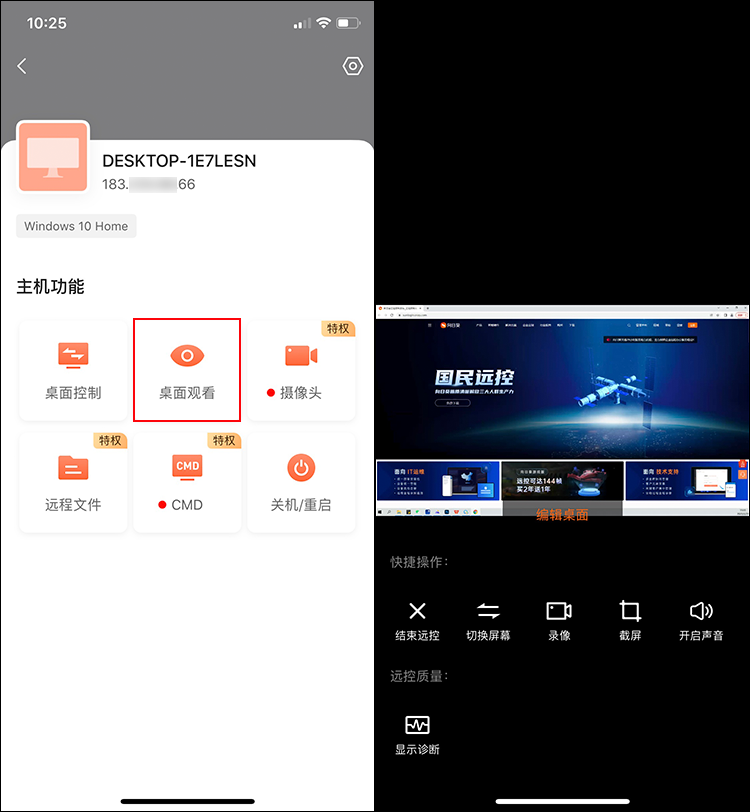
2.10 remote camera
The control terminal selects the corresponding equipment in the equipment list, and clicks [Camera] to remote control the equipment camera. The control terminal can change the horizontal/vertical screen, video recording and screen capture of the camera screen.
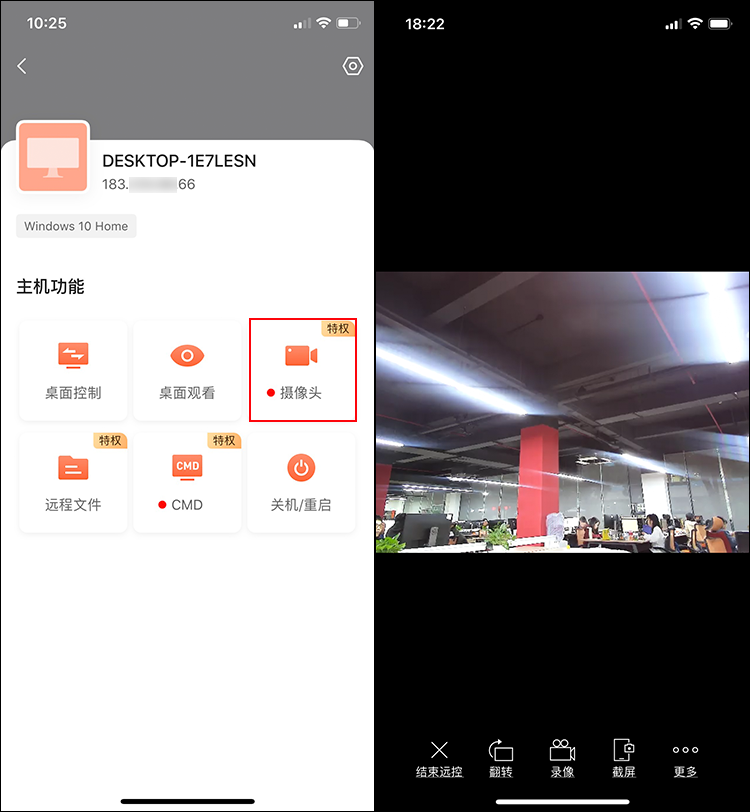
2.11 remote files
The control terminal selects the corresponding device in the device list, and clicks [Remote File] to upload/download files with its device, and can specify the path to transfer files.
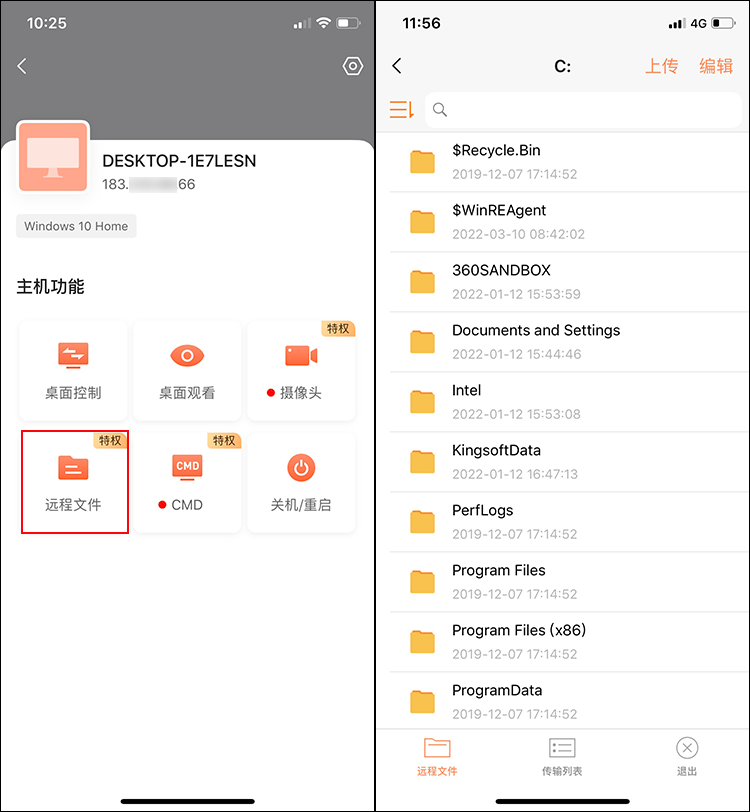
2.12 CMD
Click [CMD] to enter the CMD command line window of the device, and you can enter the command prompt for remote control to operate.
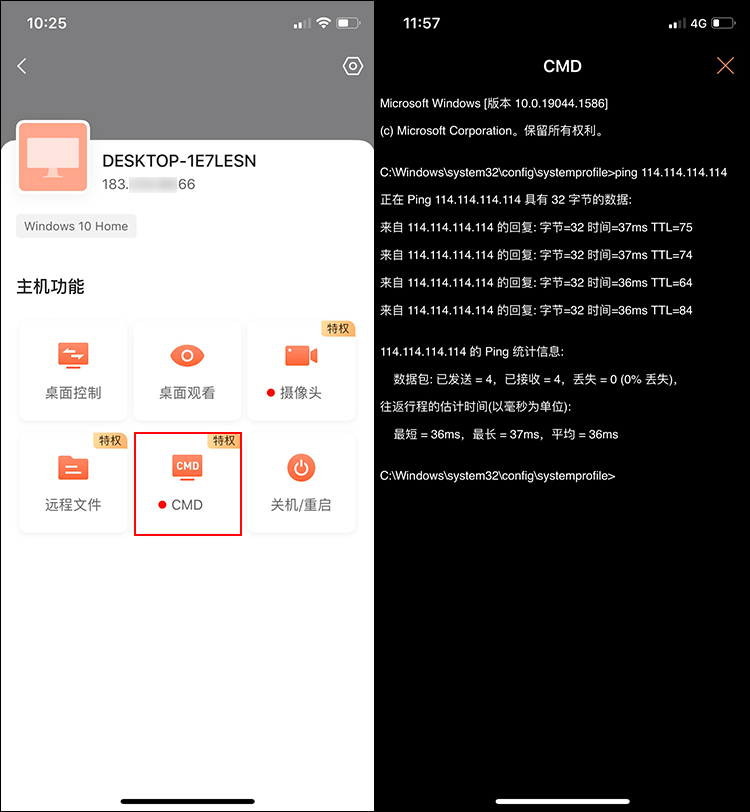
2.13 Shutdown/Restart
Click [Shutdown/Restart] to shut down or restart the device.
Did the content of the document help you?
If you encounter product-related problems, you can consult Online customer service Ask for help.
